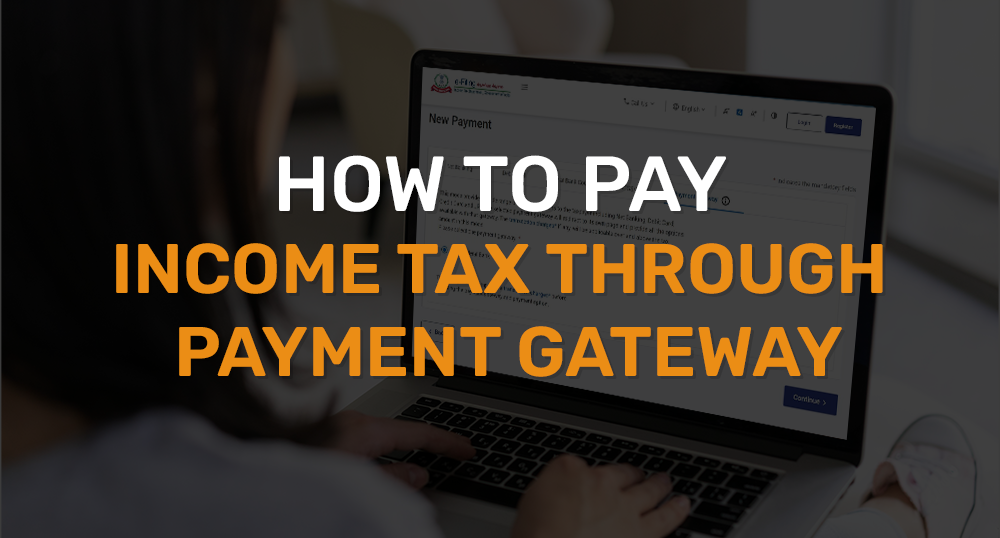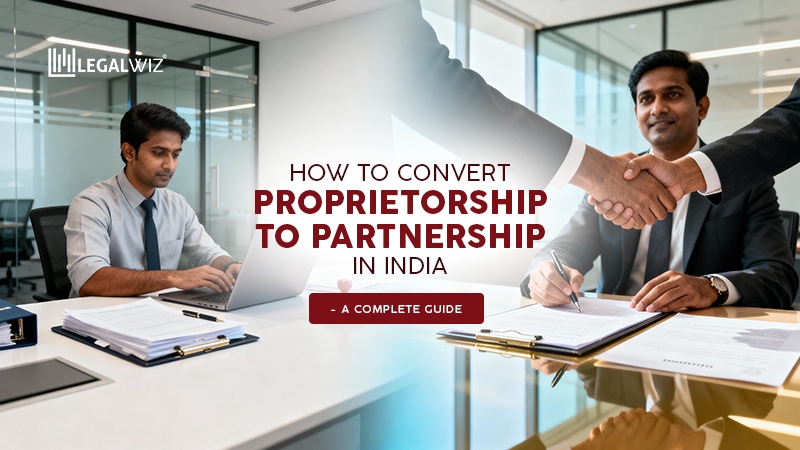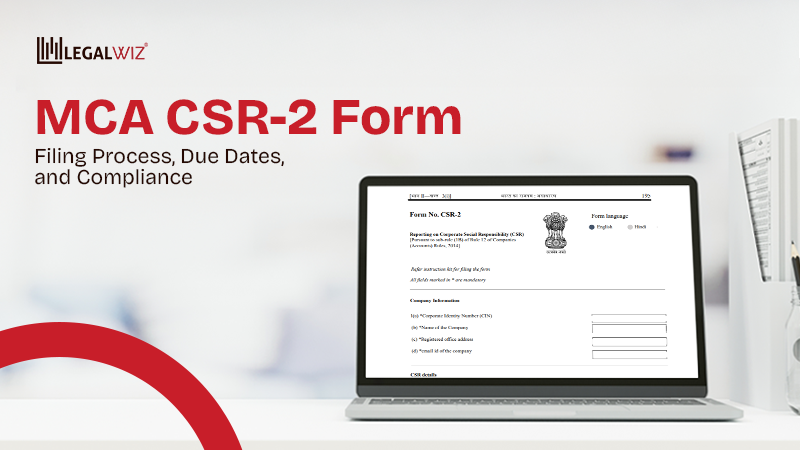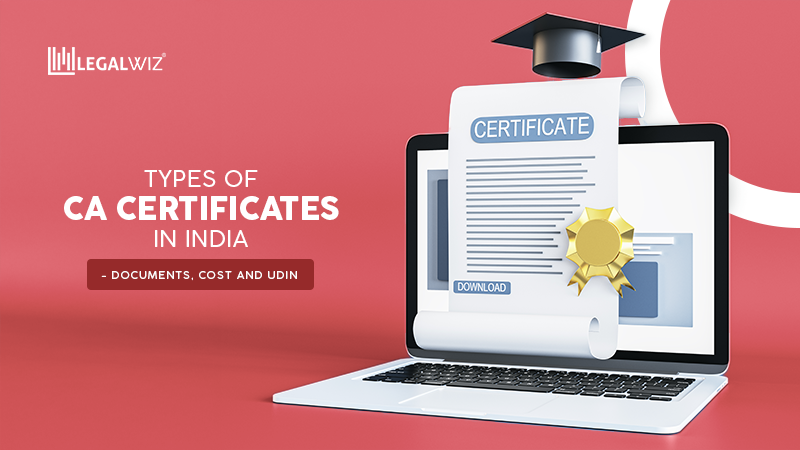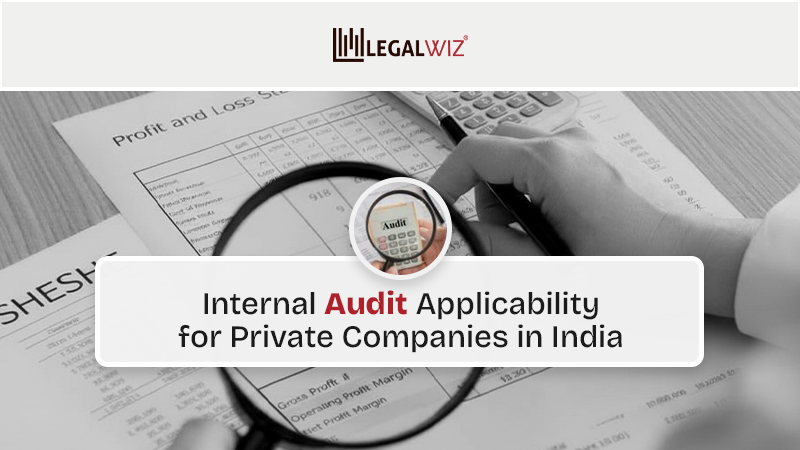How to Pay Income Tax through Payment Gateway
Introduction
Paying income tax is a crucial responsibility for every taxpayer. With the advancement of technology, the process has become more convenient than ever. Being able to pay income tax and file ITR online makes income tax-related processes a lot easier for taxpayers. One such method is paying income tax through a payment gateway, which allows you to make online payments securely and efficiently. In this article, we will provide you with a step-by-step guide on how to pay income tax through a payment gateway, ensuring a smooth and hassle-free experience.
Pay Income Tax through Payment Gateway: Without Login Method
Choose e-Pay Tax
Visit the e-Filing portal and click on “e-Pay Tax.”
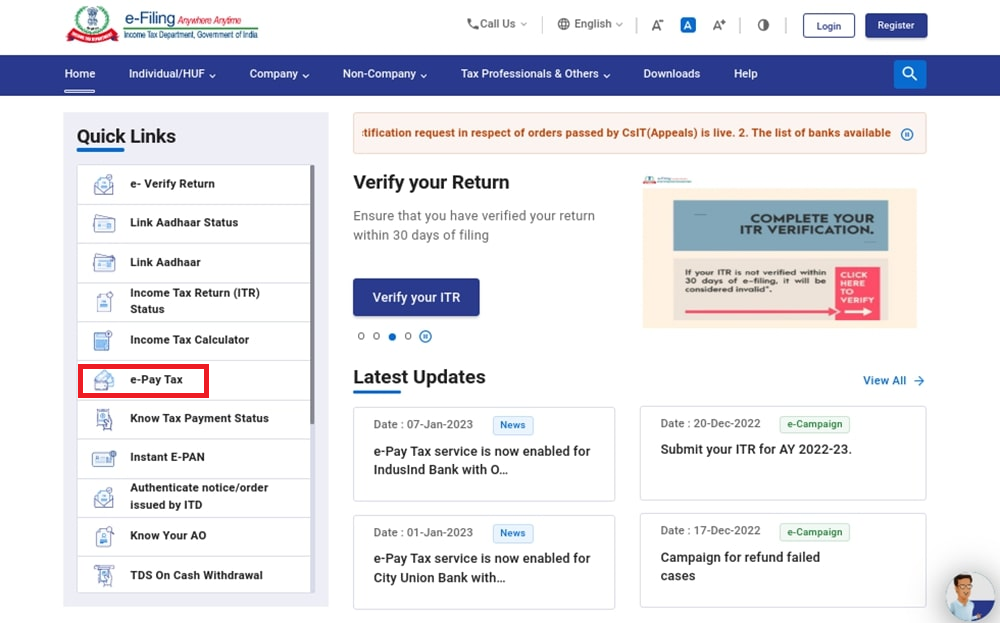
Provide the required details
Fill in the required details on the e-Pay Tax page and click “Continue.”
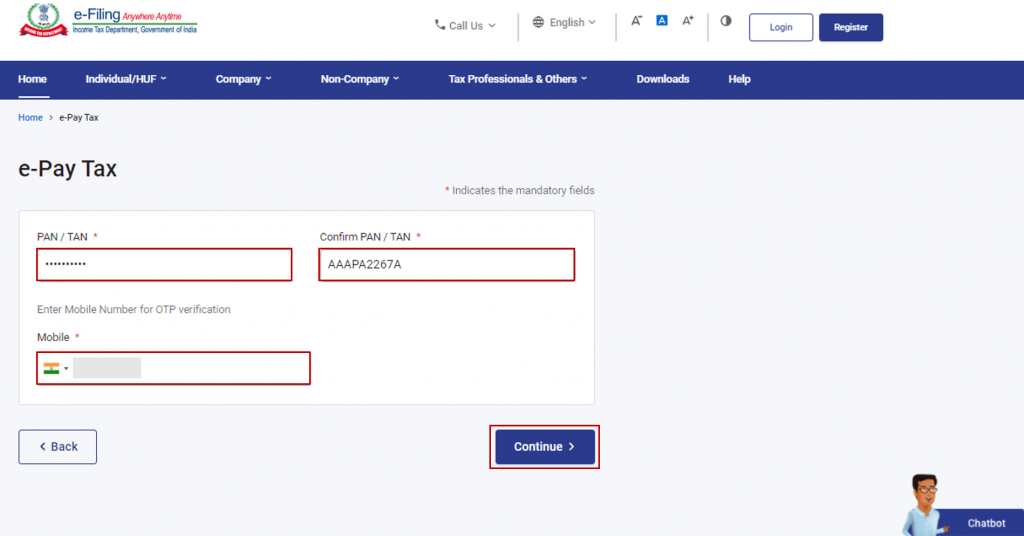
OTP Verification
On the OTP Verification page, enter the 6-digit OTP received on the mobile number provided in the previous step. Then, click “Continue.”
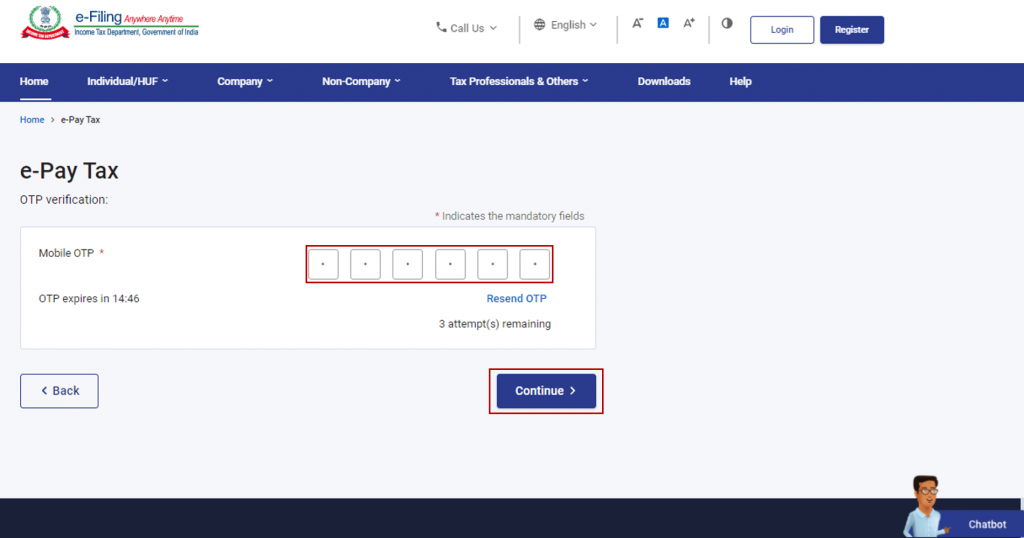
Successful OTP Verification
After successful OTP verification, a success message displaying your PAN/TAN and masked name will be shown. Click “Continue” to proceed.
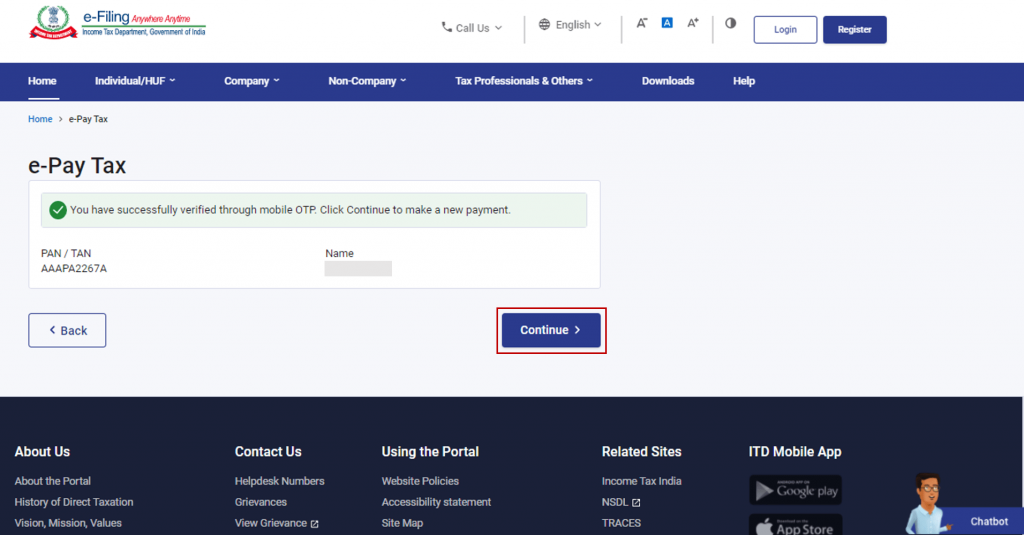
Select the appropriate tax payment tile
On the e-Pay Tax page, select the relevant tax payment category and click “Proceed.”
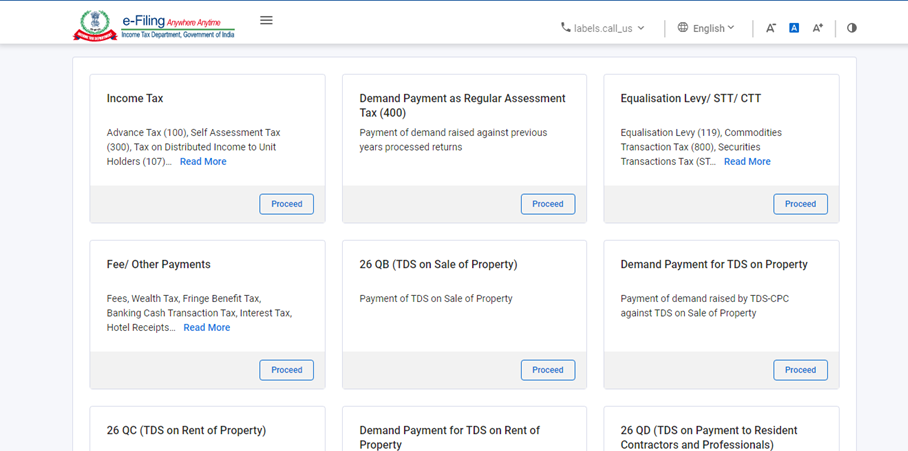
Choose the Assessment Year, Minor head, and other relevant details
Select the relevant Assessment Year, Minor head, and other necessary details (if applicable). Then, click “Continue.”
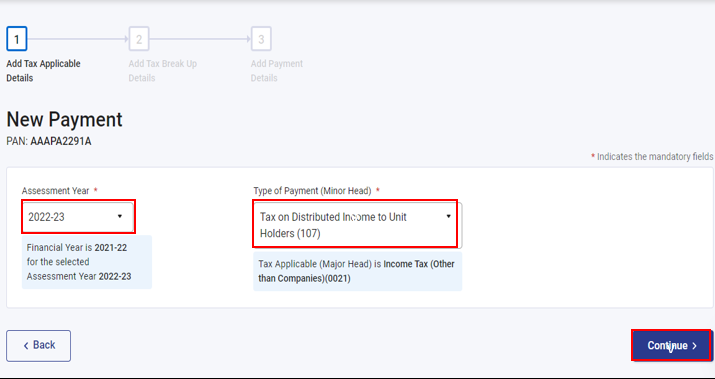
Provide the breakup of the total tax payment
On the Add Tax Breakup Details page, enter the breakup of the total tax payment amount and click “Continue.”
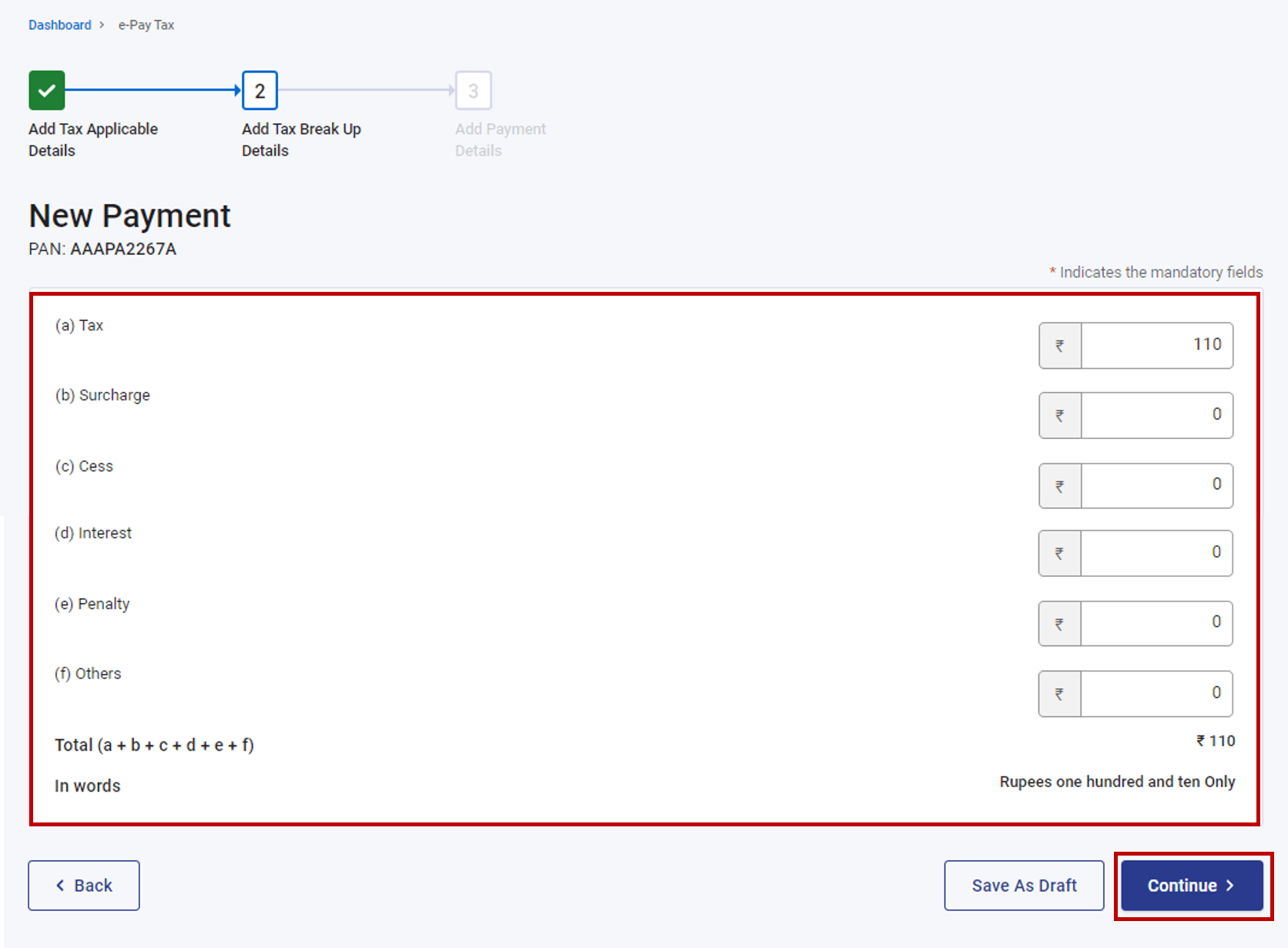
Opt for the Payment Gateway mode
There will be many options in front of you, such as for paying Income tax through Net-banking, Debit card, etc. Select the Payment Gateway mode on the Select Payment Mode page and click “Continue.”
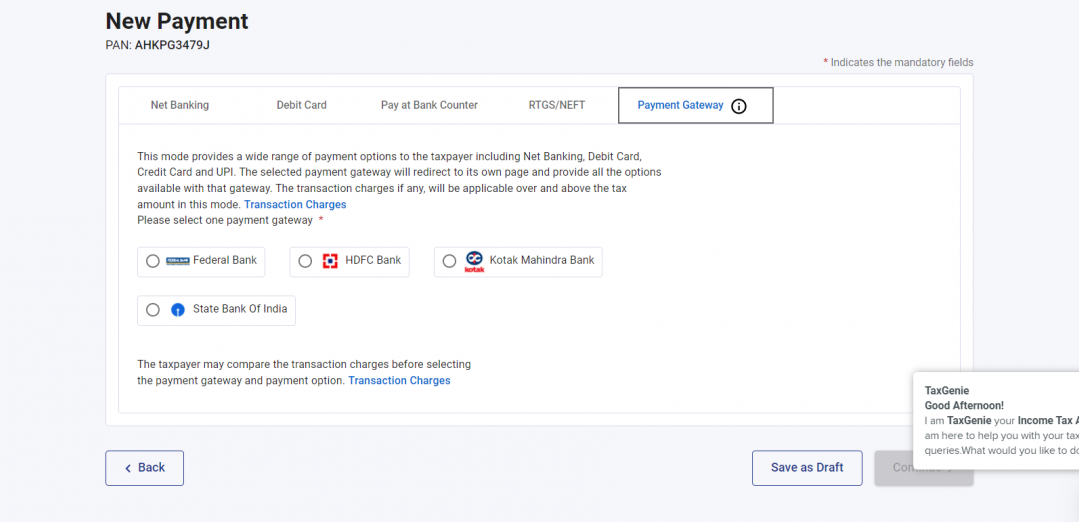
Preview the payment details and tax breakup
Verify the payment details and tax breakup on the Preview and Make Payment page. Once everything is accurate, click “Continue.”
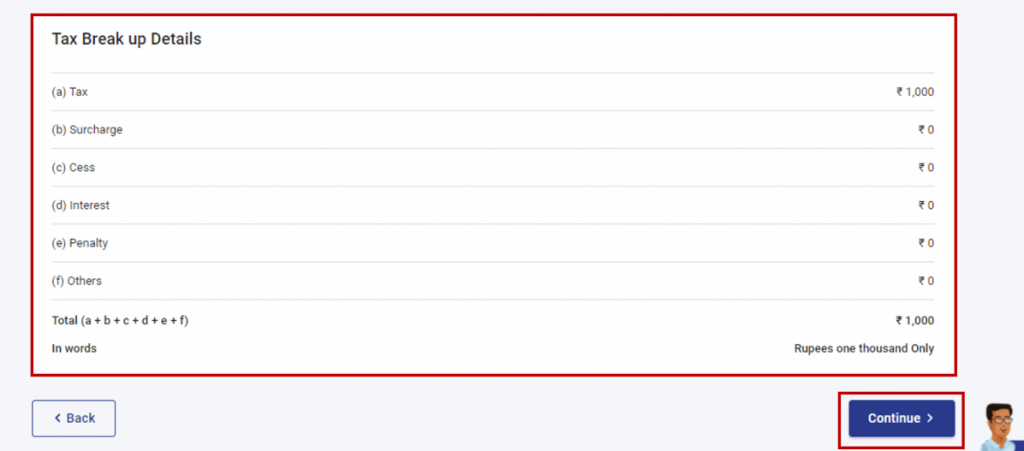
Pay Income Tax through Payment Gateway: Login Method
Log in to the e-Filing portal with your User ID and Password.
If you haven’t registered yet, you can do so by visiting the official e-Filing portal of the Income Tax Department.
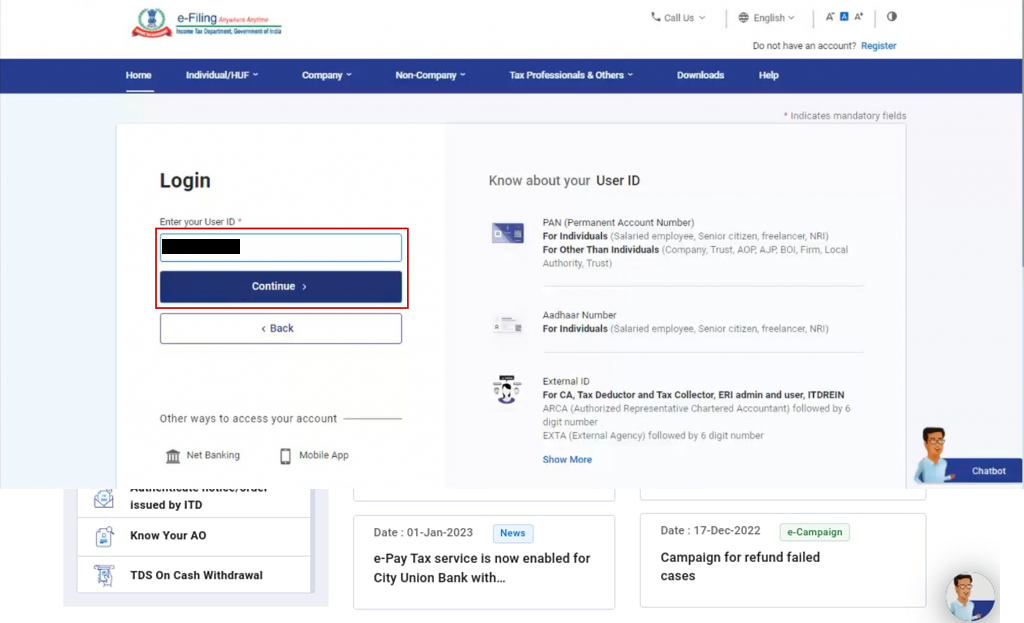
Choose e-Pay Tax
On the Dashboard, click on “e-File” followed by “e-Pay Tax.” This will redirect you to the e-Pay Tax page, where you can initiate your online tax payment.
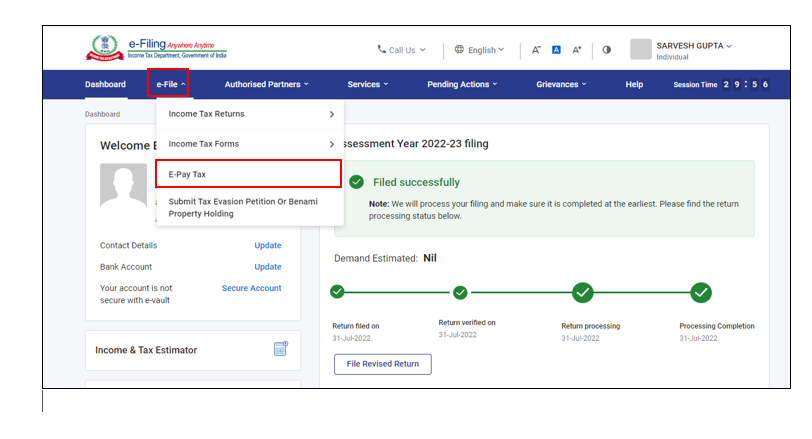
Select the appropriate tax payment tile
On the New Payment page, select the appropriate tax payment tile applicable to you and click “Proceed.”
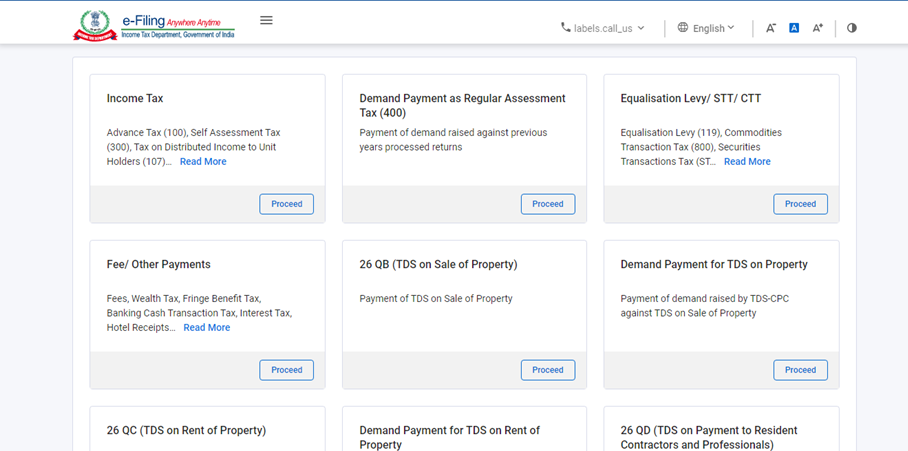
Choose the Assessment Year, Minor head, and other relevant details
After selecting the tax payment tile, choose the Assessment Year, Minor head, and other relevant details (if applicable). Then, click “Continue.”
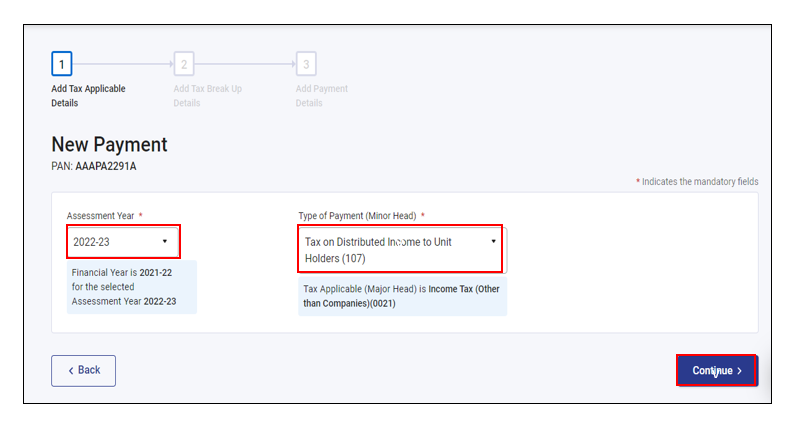
Provide the breakup of the total tax payment
On the Add Tax Breakup Details page, provide the breakup of the total tax payment amount and click “Continue.”
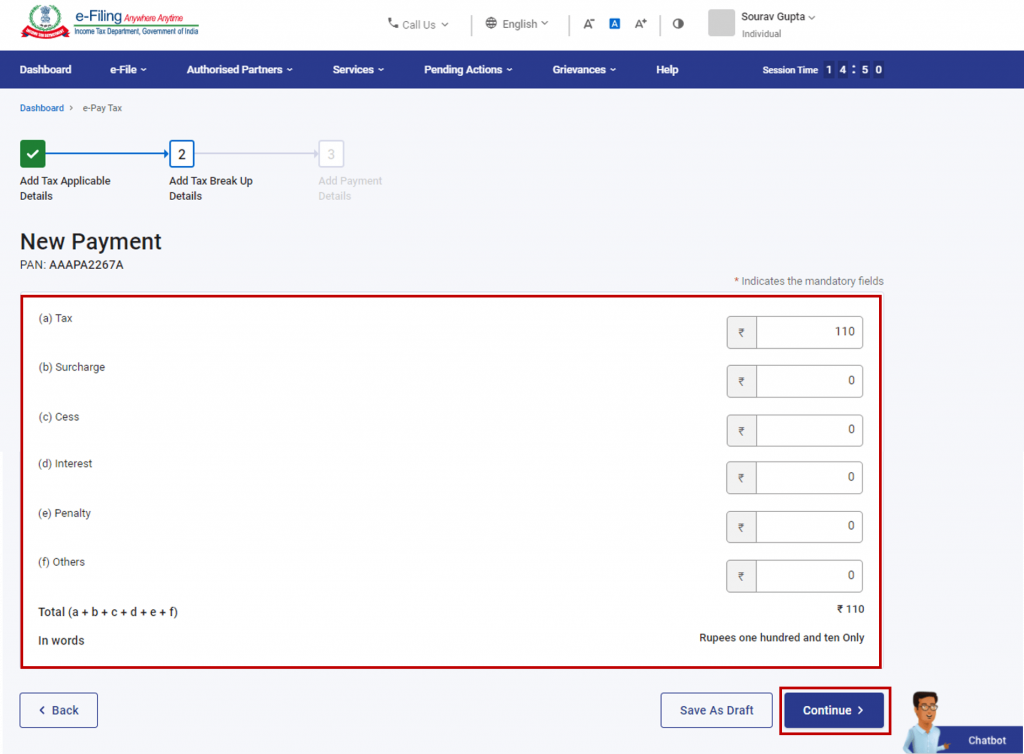
Opt for the Payment Gateway mode
On the Payment Mode page, you can pay income tax through Debit Card, Net banking, over-the-counter, RTGS/NEFT, and via the Payment gateway. Select the Payment Gateway mode and click “Continue.”
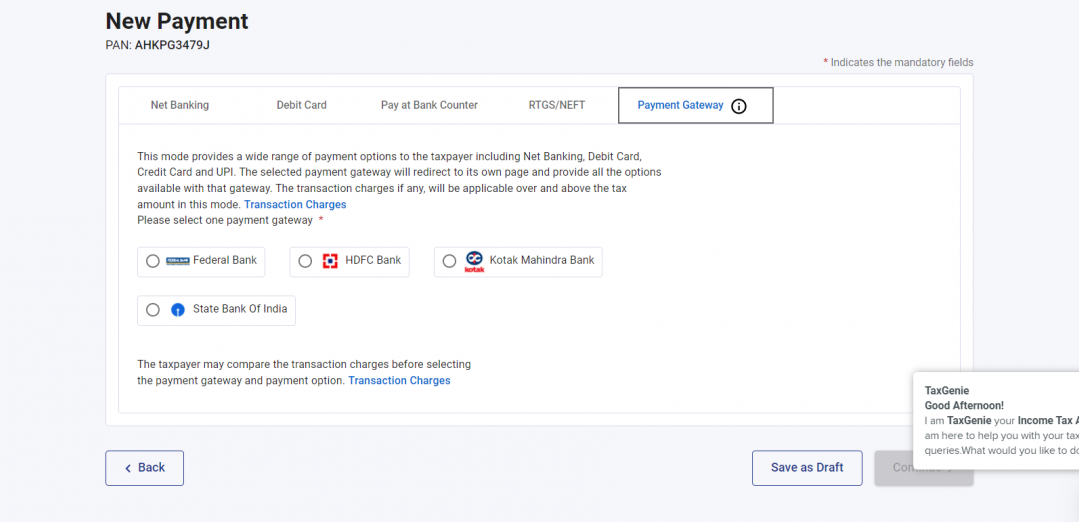
Preview the payment details and tax breakup
After that, preview the payment details and tax breakup on the Preview and Make Payment page. Once you have verified the information, click “Continue” to pay now.
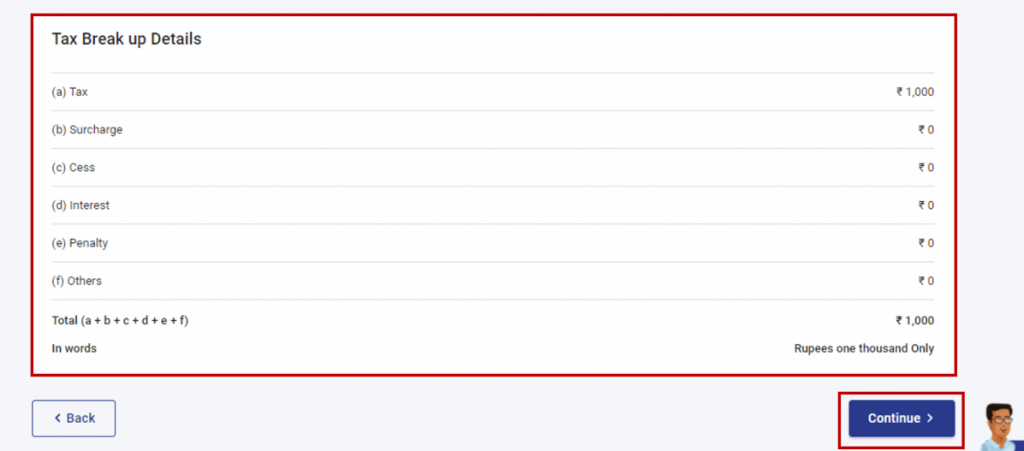
Submit to Bank
Read and accept the Terms and Conditions, and then click “Submit to Bank.” You will be redirected to the Payment Gateway website, where you can log in or enter your Net Banking/Debit Card/Credit Card/UPI details to complete the payment. It’s advisable to compare transaction charges of different payment gateways before selecting your preferred payment option.
Note: Upon successful payment, you will receive a confirmation email and SMS on the registered email ID and mobile number. You can download the Challan Receipt for future reference. Additionally, the payment details and Challan Receipt can be accessed under the Payment History tab on the e-Pay Tax page after logging in.
Conclusion
Paying income tax online through a payment gateway provides a convenient and secure way to fulfil your tax obligations. By following the step-by-step guide mentioned above, you can easily make your tax payments online, saving time and effort. Ensure you keep track of your payment history and maintain the Challan Receipts for future reference.
Frequently Asked Questions

Monjima Ghosh
Monjima is a lawyer and a professional content writer at LegalWiz.in. She has a keen interest in Legal technology & Legal design, and believes that content makes the world go round.